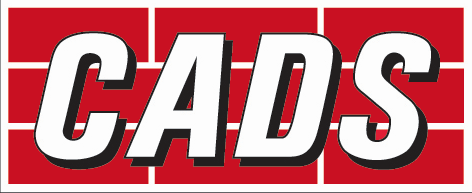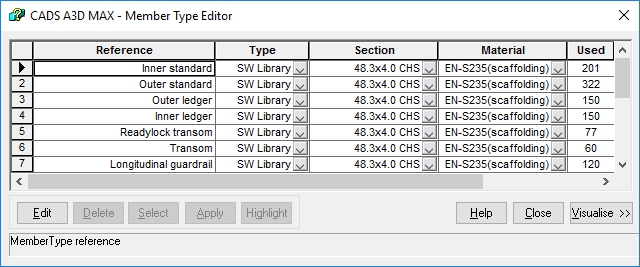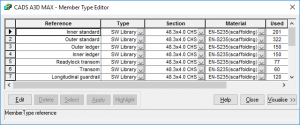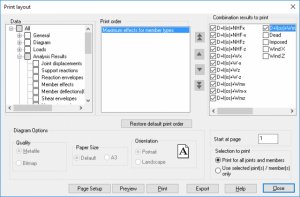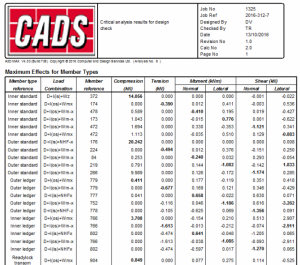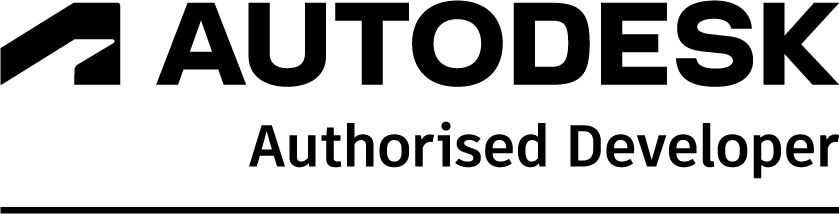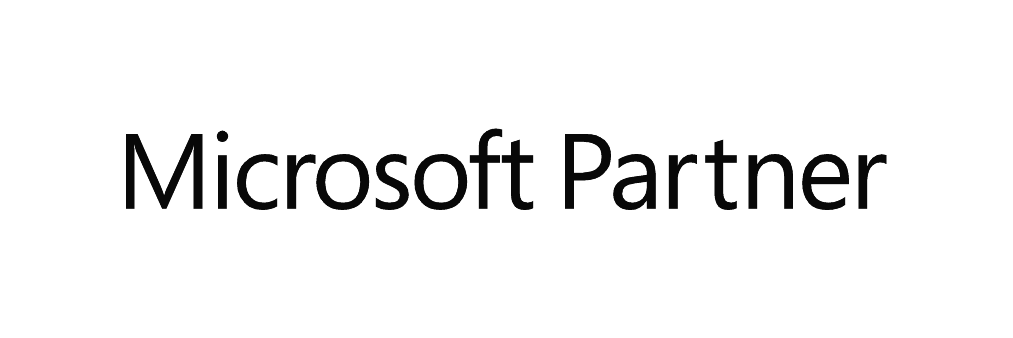CADS A3D MAX and Analyse 3D have an option to output critical analysis results by member type. This is extremely handy for scaffold designers who usually have the same cross-section assigned to various structural elements.
To benefit from this option, distinct member types need to be created for each of the structural element types for which critical forces are expected. The member types created could be saved and reused for other jobs using the save as template option (File > Save Special > Save Template). The rest of the modelling is done as usual. An example of the member types within a scaffold model are shown below.
A “Maximum effects for member types” option is available from the print layout dialog under “Analysis results”. Choosing this option, envelope results: axial force (tension and compression), shear and moment (normal and lateral) are reported for each member type for selected combinations. This could be directly used to perform design checks, avoiding the need to export to excel for sorting and thereby saving time.
For example, in the case of scaffolding, the maximum compressive force in the standards and the maximum shear in the tie could be directly compared against the safe axial load and tie capacity respectively.
Note that it is also possible to output moment and shear envelopes or maximum moment, shear and axial force for selected combinations by member.
Find out more about A3D MAX