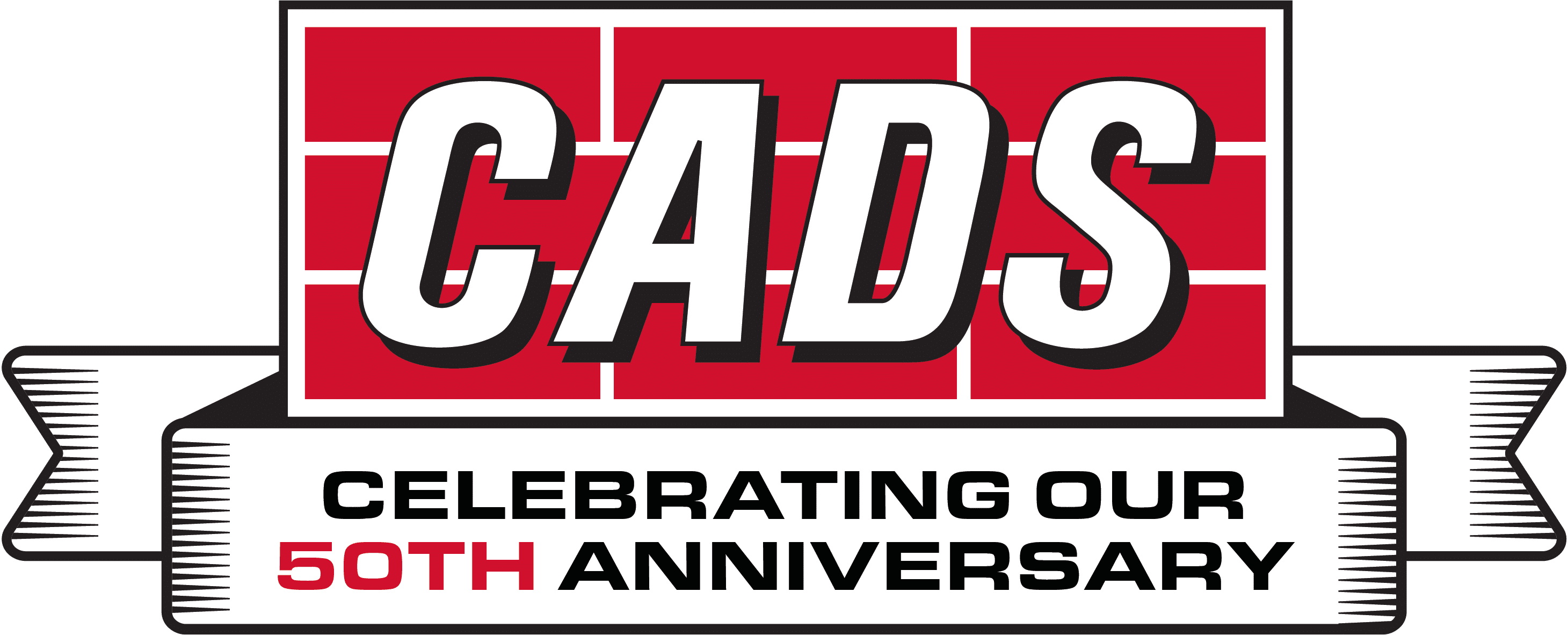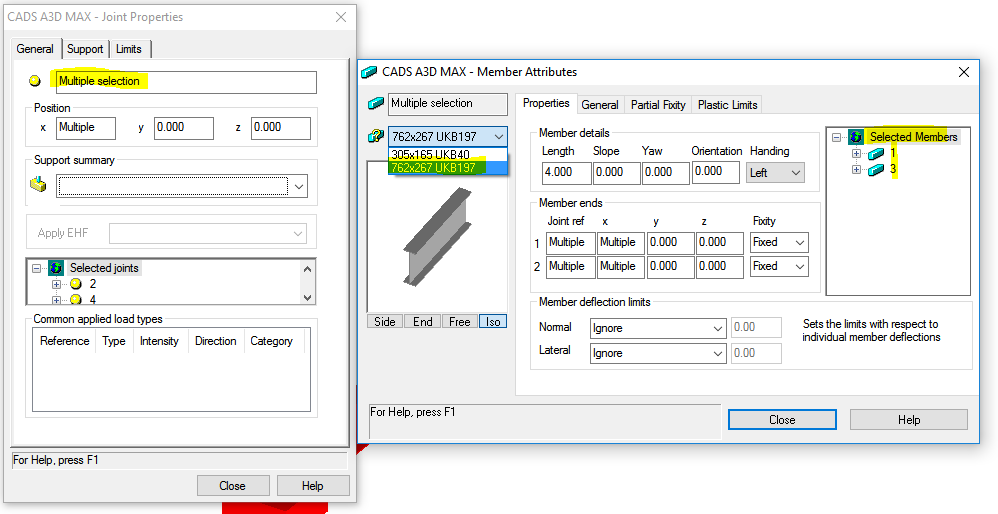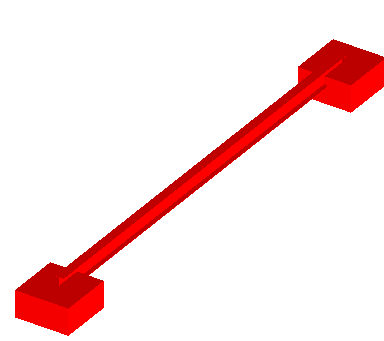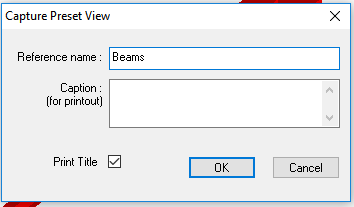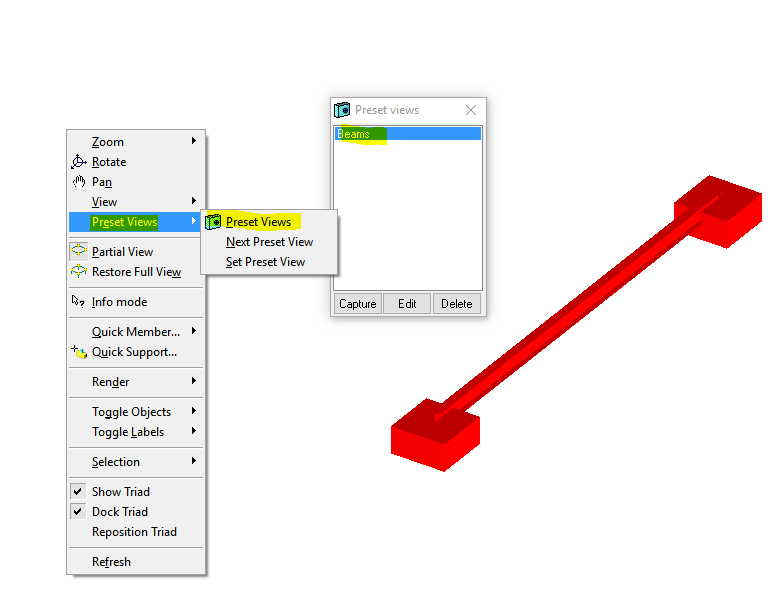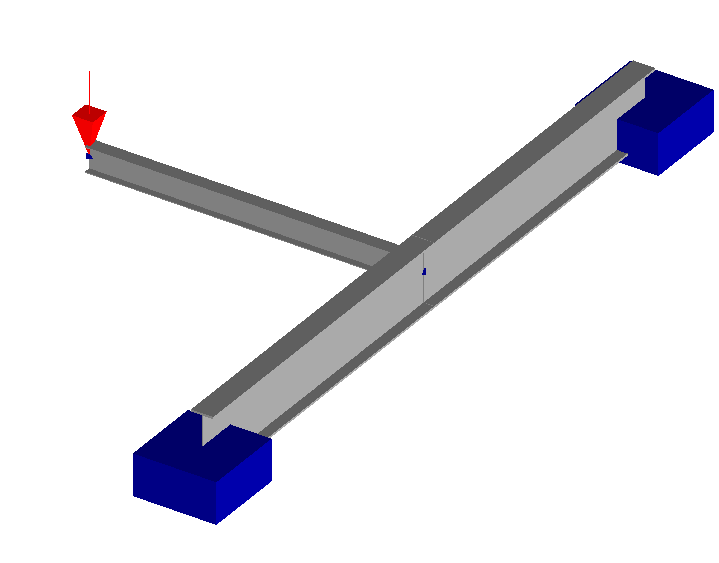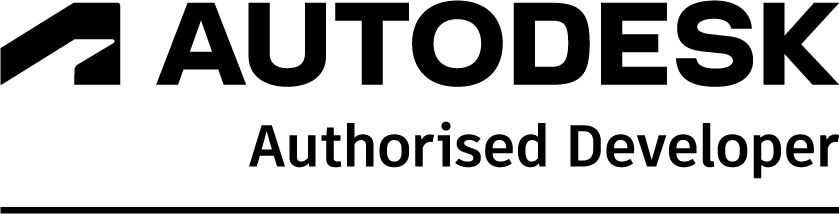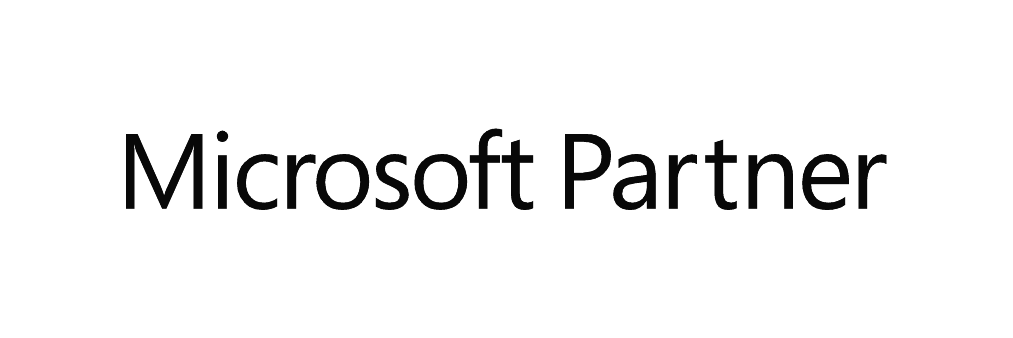Most users of CADS Analyse and A3D MAX will be aware that the Preset View tool is useful for adding illustrations to an engineering report or presentation of calculations. New users may like to browse to Help > Manual > Viewing the model > Preset Views within the help section of the software for more information.
It may not be so obvious that using Preset Views can also reduce work time considerably, especially when repetitive actions are required.
If you need to change the properties of some members and then re-run the analysis, editing a complex frame can be daunting and confusing. By simply selecting the members of interest and saving them in a Preset View, you can be sure that those members are stored just 2 clicks away.
For example, in the model below, the members spanning between the supports need to be investigated with different cross-sections.
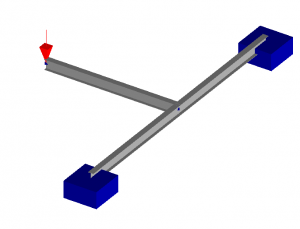
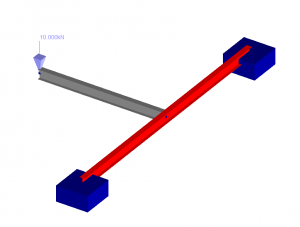
The selected members are now stored as a View in the Preset list. Thus, any change of the selected members can be done by simply selecting the view and performing the required modification.
For example, modifying the cross-section of the selected members, is simply done from the drop-down list in the member properties (right click).
Obviously, the example is very simple to illustrate the process. The tool is most useful when applied several times in a complex frame.
Find out more about CADS A3D MAX